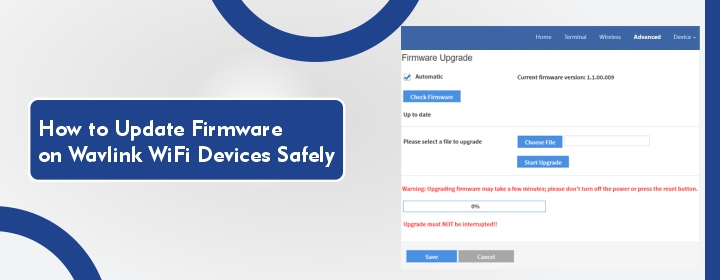
How to Update Firmware on Wavlink WiFi Devices Safely
It is very important to keep the Firmware updated for every WiFi device. If you are using Wavlink WiFi extender or router, and want to update their firmware, then you need to follow this guide. Updating the Firmware can solve the several issues like slow internet and connectivity issues etc. So in this blog, we will learn the safe way to update firmware on Wavlink WiFi devices. Let’s start:
Quick Steps to Update Firmware
Step 1: Check What Model You Have
Before you do anything, you need to know what Wavlink model you own. Look at the back or bottom of your device. You should see a sticker with the model name, like WL-WN531G3 or AC1200. Write this down. You’ll need it in the next steps.
Step 2: Connect to Your Wavlink Device
Use a laptop or desktop computer and connect to your Wavlink device directly. You can do this in two ways:
- WiFi – Connect to the Wavlink network if it’s already set up.
- Ethernet cable – Plug one end into your computer and the other into the LAN port of the Wavlink device. This is the safest method.
Once you’re connected, open your web browser (Chrome, Firefox, Edge—it doesn’t matter).
Step 3: Go to the Login Page
In the address bar of your browser, type the default Wavlink setup address wifi.wavlink.com to access the Wifi Wavlink com setup page.
Then press Enter.
This will take you to the Wavlink login page. If it doesn’t work, you can try this IP address instead:
192.168.10.1
When the page loads, enter the default login. Most Wavlink devices use:
- Username: admin
- Password: admin
If you changed the login info during setup, use your custom details.
Step 4: Back Up Your Settings
Before you update anything, back up your current settings. This way, if the firmware update resets the device, you won’t lose your setup.
To do this:
- Go to System Tools or Maintenance in the menu.
- Look for Backup & Restore.
- Click Backup and save the file somewhere safe on your computer.
That’s it. Now you’re ready to move on.
Step 5: Download the Right Firmware
Go to the official Wavlink support website.
Find your product by model number. Then download the latest firmware version. Make sure you choose the correct file. Using the wrong firmware can damage the device.
Step 6: Upload and Install the Firmware
Now go back to the Wavlink admin panel (where you used the wifi Wavlink com page earlier).
- Go to System Tools, Firmware Upgrade, or something similar (it depends on your device).
- Click Browse or Choose File and select the firmware file you downloaded.
- Click Upgrade.
The update will start. Do not unplug your device or close your browser while it’s updating. The whole thing usually takes 2 to 5 minutes.
You might see the device reboot or go offline for a moment. That’s normal.
Step 7: Log Back In and Check
After the update is done, log back into the Wavlink device using the same method (go to wifi.wavlink.com in your browser).
Check that:
- The device is working properly.
- Your settings are still there. If not, go to Backup & Restore and upload the file you saved earlier.
- The firmware version matches the one you downloaded.
You can usually find the firmware version in the Status or System Info section.
Step 8: Reconnect Devices and Test
Attach your devices to your WiFi network. Test your internet speed and range. You should see improvements, especially if the update included performance or security fixes.
If something isn’t working right, try restarting the Wavlink device again.
Tips to Keep in Mind
- Always download firmware from the official Wavlink site. Don’t trust random download links.
- Don’t update firmware over a weak or unstable WiFi connection. Use a cable if possible.
- Never unplug your router during an update. This can break the device completely.
- Check for firmware updates every few months. It helps keep your network secure and fast.
Final Thoughts
Updating firmware sounds technical, but it’s really just about being careful. As long as you follow the steps and take your time, you can safely update any Wavlink WiFi device. Using the wifi.wavlink.com page is the key to getting it done right.
FAQs
What’s the default username and password?
For most Wavlink devices, the default is:
- Username: admin
- Password: admin
If you changed them, use the updated login info.
How often should I update Wavlink firmware?
Check for updates every few months, especially if you notice problems or see update notices in the admin panel.
What page do you go to log in to Wavlink routers and extenders?
You may go to it by typing wifi.wavlink.com into your browser. Try 192.168.10.1 if that doesn’t work.