Wavlink HALO Base Pro AC1200 Setup
The new AC1200 WiFi speed Wavlink HALO Base pro mesh device filled with so many features like online interface, in-built features, AC1200 speed, and much more. The HALO Base Pro comes in three kits WN535K3 (3 mesh devices), WN535K2 (2 mesh devices), WN535K1 (1 mesh router).Llet’s look its features, setup, and settings of the device.
HALO Base Pro Features
Mesh AC1200
The HALO series Base Pro provides WiFi dual band with AC1200 speed service. So, if you have a multi-story house, Ranch-Style home, or L-Shaped home, then don’t worry, this mesh router with extenders is enough for you.
TouchLink Tech
The patent TouchLink technology is easily to configure. Just need a touch to set the Wavlink HALO Base Pro (WL-WN535M3) device to connect with the home network. In minutes, the mesh system set in your house and you can use the services.
Beamforming Technology
Mostly, routers provide the signals in a round shape figure, but the Wavlink mesh system works on the Beamforming Technology. It is a technique in which both the transmitting and receiving ends, that change the array directionality to extend the coverage.
HALO Base Pro AC1200 Setup
In this whole section, you will get to know about how to complete the Wavlink HALO Base Pro AC1200 setup with different methods.
Connection to Home Network
The first steps will be turning on the network devices that are home main router and HALO base pro AC1200 mesh system. Follow the instructions:
- Place the mesh router and satellites on your desire places in your home.
- Use the power cord to supply power to the Wavlink mesh router and satellites.
- Now, you will get a network cable within the box, use that to connect main modem or router to HALO AC1200 mesh.
- Then you can power on the mesh router and satellite. Now, you have to configure or connect the router with satellites.
There are several ways to complete the HALO Base Pro AC1200 setup, let’s get them through one by one:

Setup via TouchLink button
The most use method to install the mesh system quick is TouchLink button, follow these instructions below here:
- Open the Wireless network list and move the devices closer to the top panel of HALO.
- Just touch on the head of the router device and satellite devices.
- The devices will scan down the area and connect automatically after a few minutes.
- HALO device sets as the default according to the home area.
- You can connect with the network via the SSID name and password (find it in the user manual).
Setup via IP Address
Default IP address is 192.168.10.1 which is provided by the brand and in the user manual. By searching it in the browser you reach the interface. Follow the instructions to configure the device via IP.
- You need a computer or laptop to access the Wavlink setup page and it should connect with mesh network.
- Connect the computer or laptop to the mesh network and open the web browser in it.
- Enter the IP address in the URL bar “192.168.10.1” and search it by pressing the ENTER button.
- The interface login page will appear where you must type the admin details in (given in the user manual).
- The interface dashboard will open up where you can configure the settings of the HALO Base Pro AC1200.
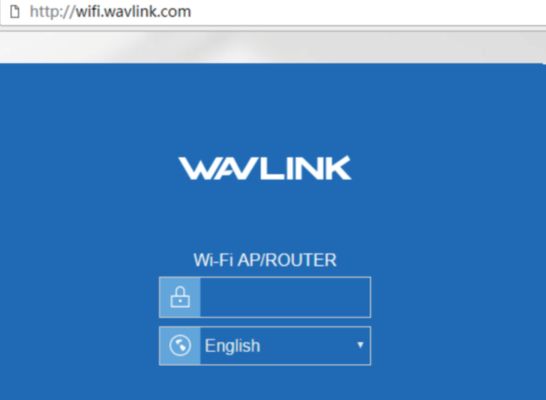
Setup via URL
Yes the URL is also available for the Wavlink AC1200 setup. It is WiFi.wavlink.com or ap.setup. Let’s see how to reach interface via URL link:
- You need a computer or laptop to access the Wavlink setup page and it should connect with mesh network.
- Connect the computer or laptop to the mesh network and open the web browser in it.
- Enter the URL address in the URL bar “ap.setup” and search it by pressing the ENTER button.
- The interface login page will appear where you must type the admin details in (given in the user manual).
- The interface dashboard will open up where you can configure the settings of the HALO Base Pro AC1200.
Setup via Wavlink App
The last method and most used method is phone Wavlink app. the app will directly scan the device and get ready to setup the set it. Let’s look how to download and log in to the app.
- At first, you have to download the Wavlink app like regular ones from Play Store or App Store.
- Then open the app and access it thrugh the Wavlink ID and password.
- If you are new then you can use the Admin username and password.
- In the app, you can configure the settings and adjust the networks with ease.
How to Change HALO WiFi Password?
To change the HALO mesh WiFi password, you can use the Wavlink app, or browser interface in your compute. Access one of them, go in to the Settings > Open Wireless option > Select the SSID tab > enter your new username and password > SAVE the settings to apply.
How to Update HALO Base Pro System?
The mesh WiFi system is a device that auto updates itself, but you can update its firmware manually. Go access the interface in your computer via IP 192.168.10.1 or ap.setup or wifi.wavlink.com. Then, select the Settings > Firmware > click on the UPDATE button.
How to Reset HALO AC1200 Mesh System?
There is a pinhole button at the back of the device along with the ports and connector. Choose which one you want to reset and by using some steps you can reset the device.
- Take sharp object like pen or pin.
- Press and hold RESET button for 10 seconds.
- Release it and reset process will starts.
- After few minutes your device will restart.
How to Select Correct Location for HALO in Home?
All units location must be optimal. The HALO satellites should connects with each other in the reach of the router unit. Make sure there are no electronic devices like microwave ovens and microphones nearby.