- To change the password of the Wavlink Mesh SSID network, access Wavlink App in your phone.
- Go into the Menu and select the Wireless settings.
- Choose the SSID option and enter the new WiFi password.
- Save it to apply and connect to the Wavlink network with the help of new password.
Wavlink Mesh Setup with Wavlink Wizard
Wavlink Wizard promises reliable and lightning-fast internet through Wavlink Mesh Setup. Our goal is to turn your home network into an interconnected paradise. Go through our simple installation guide for Wavlink Mesh Router Setup to get rid of troublesome WiFi dead zones. Wavlink Mesh is a door to dependable and ultra-fast internet; provided if it is configured properly.
Wavlink Wizard outlines how to set up your Wavlink Mesh System, to connect modem & router and connect router to extender? Learn to fabricate and configure the mesh system through mobile application and web-interface.
Wavlink Mesh Setup
Keep the following information handy before you start installing WiFi Mesh System:
- Wavlink Web Interface can be accessed using the default IP address: 192.168.10.1
- Wavlink Web Interface can also be accessed using the Login URL: wifi.wavlink.com or wavlogin.link
- You require the admin login password to access the login URL. Use admin (lowercase) as login password.
- Wavlink Mesh System SSID name is Wavlink-mesh
- Wavlink Mesh Extender’s network, i.e. Touchlink SSID name is Wavlink_touch
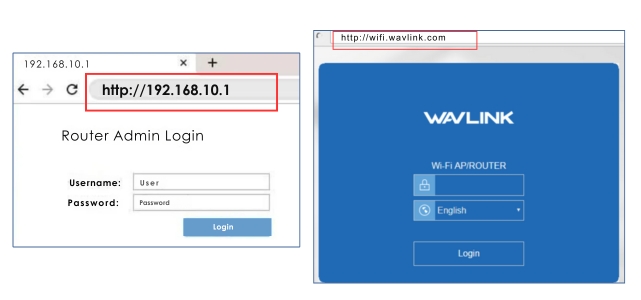

How to set up your Wavlink Mesh Router Node with Modem?
To establish a connection between the router node and modem, disconnect the modem from power source and follow these steps:
- Wavlink Mesh Router Installation starts by placing the router node near modem and use the Ethernet cable to make the link.
- Plug one end of the cable to modem’s LAN port and other end to router’s WAN port.
- Now, power source the router and modem. A solid purple light will show up on the router, indicating it is turned on.
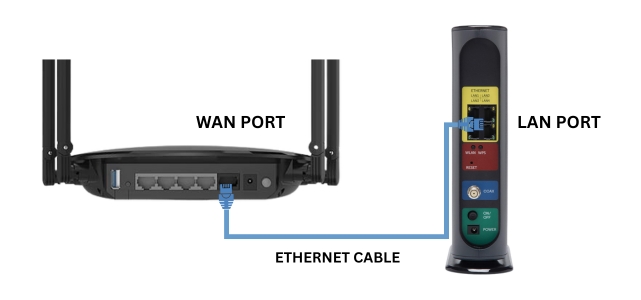
How to Pair Wavlink Mesh Extender with Router?
To pair Wavlink extender with the router automatically, follow these steps:
- Locate the pair button on the extenders and router.
- Press and hold it for 1 second and release it.
- Wait for the solid blue light to lit up on the extender and router, meaning that the devices are connected successfully.

Wavlink Mesh Setup via App
Yes, you can easily setup your Wavlink WiFi mesh system from your phone using Wavlink app. Start with downloading the Wavlink app in your device from Play Store or App Store. After that follow below given steps:
- Open the app and access it with the help of your Email address.
- Then, app will ask you to connect the phone to the Wavlink network.
- Connect your Phone to the Wavlink-mesh _xxxx network via WiFi.
- Then tap Continue and create a new WiFi network by entering the SSID name and password.
- Tap NEXT to apply settings and wait for the process to complete.
- Tap Refresh to restart the device so that the mesh system can create the network.
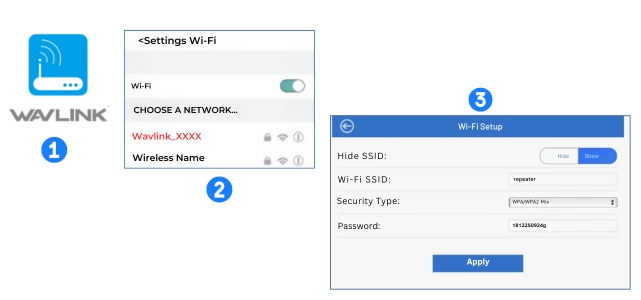
Wavlink Mesh Setup via Web Browser?
-
Connect PC to Mesh Network
Link your PC with the Mesh device via Ethernet cable or SSID (wirelessly).To connect through SSID, open the Wi-Fi Settings of the PC and choose Wavlink-Mesh_XXXX network name. There is no password, so PC will connect straight away.
-
Reach and Access Mesh Interface
Go into the web browser (updated ones) of the PC and enter the login URL wifi.wavlink.com or IP address 192.168.10.1. Enter it and interface login page will appear. Here, fill the Wavlink admin login password which is: admin (in lowercase). After that click LOGIN button to access the interface.
-
Configure Wavlink Mesh System
Using the dashboard of the interface, select country and time zone. Click SAVE. Router Wizard will open, here choose the WAN type for the device and enter the new WiFi name and password. Then, click Apply.
-
Connect to the Wavlink Mesh New Network
Wait for a few minutes, until the router and extenders reboot. Now, you can connect to the newly created network using the new WiFi security key.
Wavlink WiFi Mesh Setup Common Errors
- Wavlink mesh router cannot connect to modem
- Wavlink mesh extenders cannot find mesh router for pairing
- Wavlink mesh system is connected, but there is no internet
Solutions : Setup Common Errors
Wavlink Mesh Router Cannot Connect to Modem
- Check if the modem or router is connected to power source. Also, make sure the Ethernet cable which is connecting the modem and mesh router is plugged into the ports correctly.
- Verify the Ethernet cable is not damaged or cut from anywhere, if it is, replacing it would be the best option.
Wavlink Mesh Extenders Cannot Find Mesh Router for Pairing
- You can pair the mesh extender to the router with the help of Touchlink Pair Button. Make sure you press and hold the button for 2 seconds on each of the device. When the solid blue light turns on over both the router & the extender; it means that the devices are connected to each other.
- If still the extender does not pair with the router, try rebooting both the devices by power-cycling them.
Wavlink Mesh System is Connected, But There is No Internet
- Router and extender flashing red light means that the device is not connected with internet; to fix it make sure the router is connected to the modem. Examine the Ethernet cable against any evident damages and if they are, replace it with a new one.
- Reset Wavlink mesh router and extender, by pressing and holding the RESET button for 6 seconds. Then reconfigure it all from the app or interface.
FAQs
How to Change Wavlink Mesh WiFi Password?
How to Update Wavlink Mesh WiFi Firmware?
- Login to the Wavlink mesh interface using IP address 192.168.10.1 on your PC.
- Open Settings and select Firmware update.
- Open Settings and select Firmware update.
- Click Download and Update Button to start the firmware update.
How to set up Wavlink Mesh Router with Child Nodes?
There is a pair button on the Wavlink Mesh Router and Child Nodes (extenders). You have to just press it for 2 seconds and wait until both devices display solid blue light. It means the devices are connected to each other wirelessly.
How to Login to the Wavlink Mesh WiFi Setup Interface?
To login to the Wavlink mesh WiFi interface, you have to connect your PC with Wavlink network Via SSID credentials. Then, enter the login URL wifi.wavlink.com or IP address 192.168.10.1 in the web browser.
A Wavlink login page will be loaded, here enter the admin password. By clicking LOGIN NOW button, you will be able to access the dashboard of the interface.