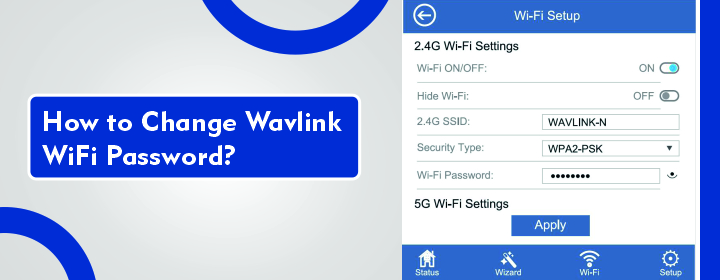
How to Change Wavlink WiFi Password?
The Wavlink router and extenders are one of the best networking devices, no doubt about that .But do you know how to change the Wavlink device (any) WiFi password and admin login password. It is important to change your device password for the security reasons.
Change Wavlink WiFiPassword
There are two platforms that that you can use to change Wavlink WiFi password. One is Wavlink app and other is Wavlink setup page.
Wavlink App
- Download the Wavlink app from the Play Store or App Store in your phone.
- Access the app through the Wavlink admin login credentials (username and password).
- In the app, Select the Settings > Wireless Settings > SSID details> enter new password > SAVE.
Wavlink GUI
- You have to connect laptop or PC to the Wavlink network via cable or WiFi.
- Open browser and search IP address 192.168.10.1 or ap.setup URL in it.
- You will reach to the Wavlink setup login page, here enter the admin username and password (current one).
- Go into the Setting > Wireless > SSID tab > Enter new password > click on APPLY button.
There is a similar way to change Wavlink WiFi password (admin). Follow some more points.
Change Wavlink Admin Password
Wavlink GUI
- Open browser and search IP address 192.168.10.1
- Reach to the Wavlink setup login page, here enter the admin username and password
- Open the Setting>Admin > enter new password >SAVE it to apply.
Now, you can access the interface via new changed admin credentials.